-
- Country / Regions -
-
You have forgot your password when Log in NVR System
-
Answer:
(1)Count the temporary password with a calculator.you can tell us complete time and date that it shows in your PC or Monitor.And then we will give you a temporary password. You can use this password to log in, you can follow this construction: System Setup - System management- User Management- Modify Password And the old password you can write in this temporary password that we offer to you. Don’t need to write in New password, then go to click ok and your System can restore without password.
(2) we can help you via Remote assistance to access your NVR System with Teamviewer software to restore the factory settings, and before work in remote access, you need to connect to your Recorder and your router with network cable, and then install client software go to open and search the IP Address and log in with this computer
-
-
How to modify the tracking speed of tracking PTZ IP Camera
-
Answer:
If the tracking object is too close to the camera to get a better tracking effect, please adjust the tracking speed of the camera. We recommend adjusting the tracking speed of the camera to 20%
For example, the following scenario:

The setting method is as follows:
1,Open mobile APP,go to PTZ setting
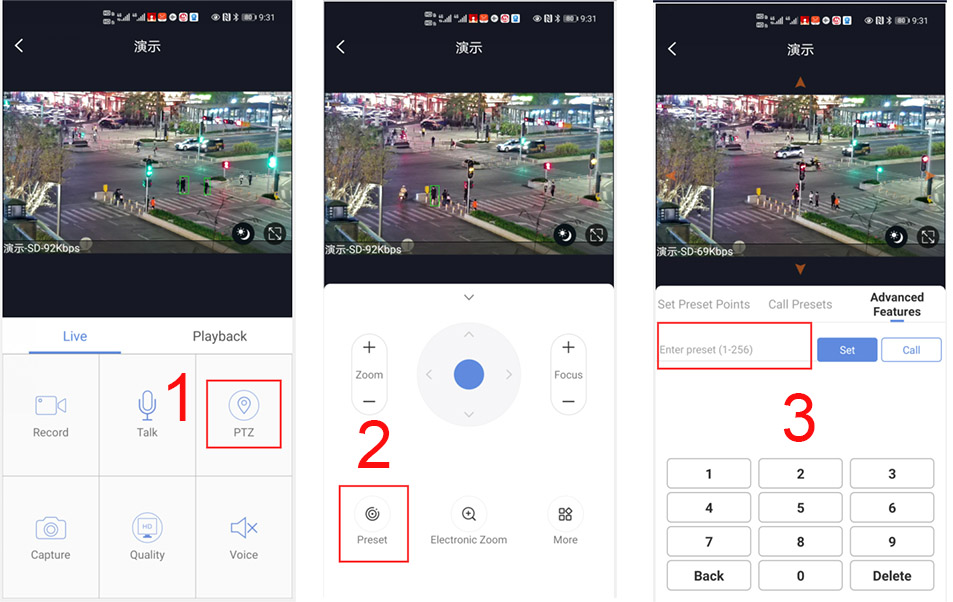
Method to modify the horizontal tracking speed:
Enter 150+set+X+set, X=1-10(10% to 100%), 1 represents the slowest speed, and 10 represents the fastest speed. Therefore, please input:
150+set+2+set, adjust the horizontal tracking speed of the camera to the lowest.Method to modify the vertical tracking speed:
Enter 151+set+X+set, X=1-10(10% to 100%), 1 represents the slowest speed, and 10 represents the fastest speed. Therefore, please enter:
151+set+2+set, the vertical tracking speed of the camera is adjusted to the lowest.
-
-
How to find out old DID of P6SLite APP
-
Answer:
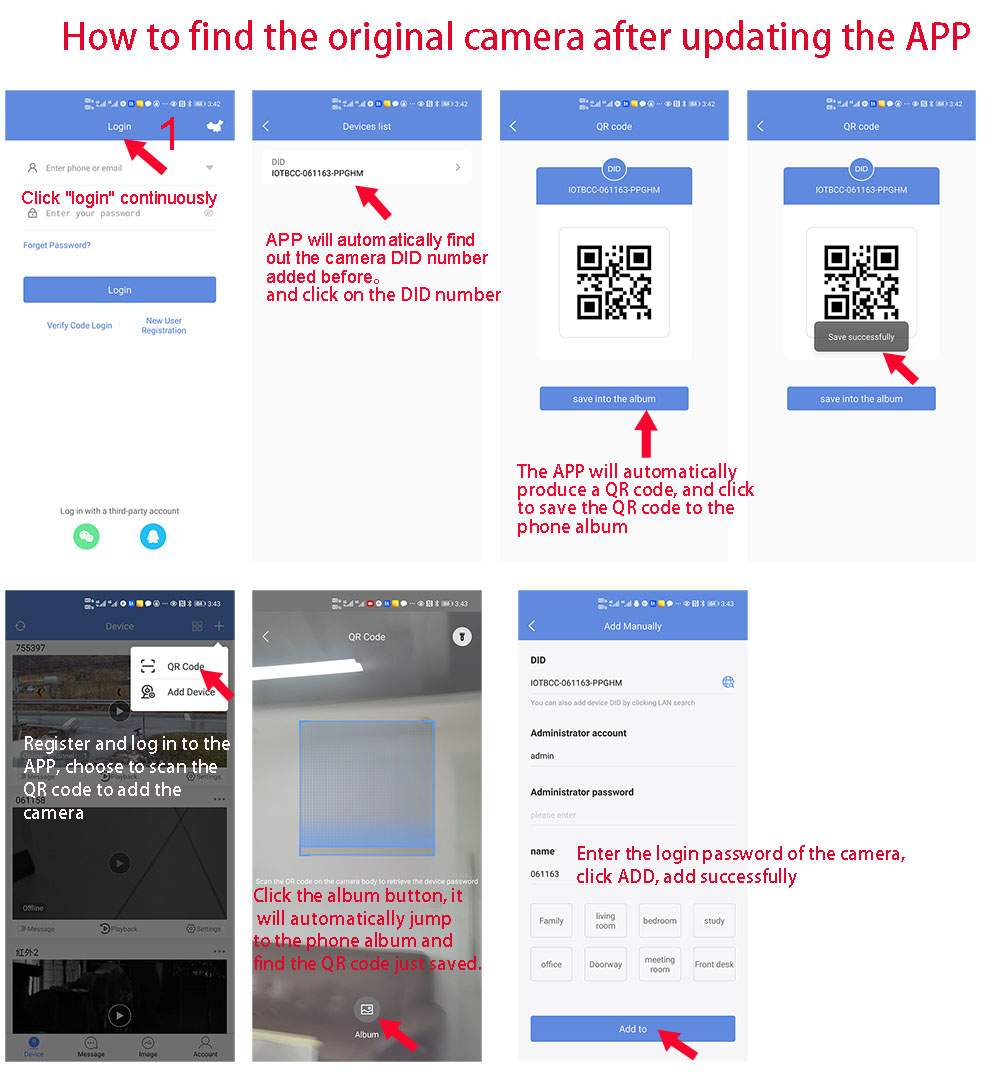
-
-
How to Turn on/off Auto tracking
-
Answer:
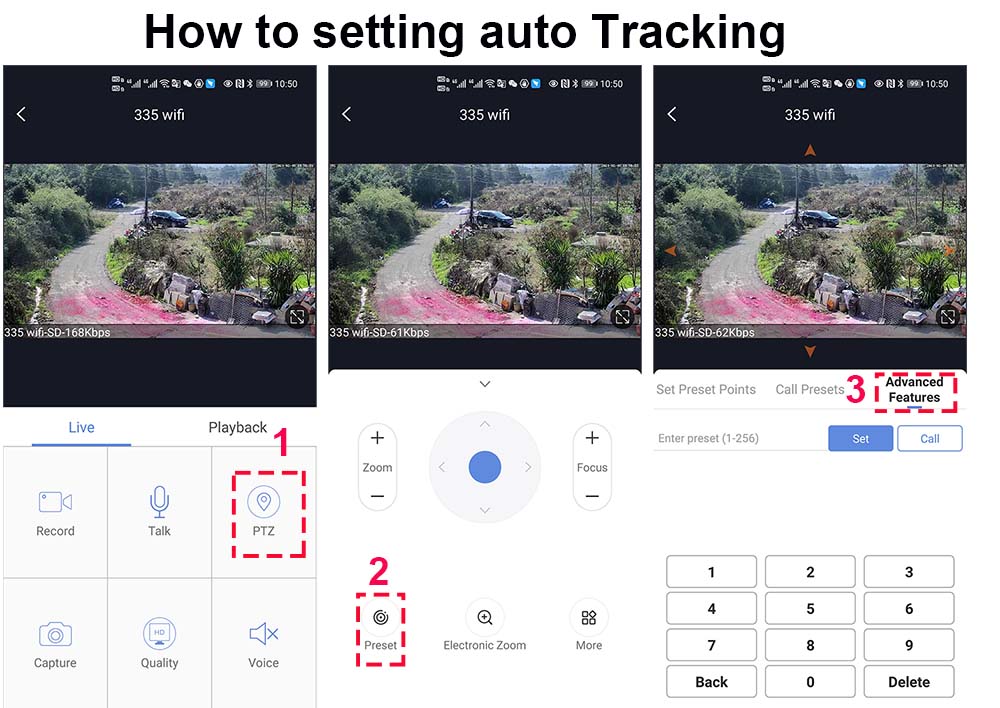
Camera tracking is divided into 2 modes:
1,Fixed-point tracking: fixed-point tracking based on a return position. Return to the return position and wait for the next tracking when the tracking over.
>Before turn on the track function, you need to set the return position (Home position) after the end of the tracking.
Then turn on tracking. In the case of no tracking action, the camera is waiting at the return position, The camera is turned on when the human is detected. After tracking is completed, the camera automatically returns to the return position and continues to wait for the next tracking.We define the return position as preset 88thSetting method: Rotate the camera to the position you want, then enter 88 on the keyboard,
and click "Set" to complete the setting of the return position (88+Set)Enter 97 and click “Call” ,the camera will Trun on tracking , Setting method: [97]+[Call];
Cruise tracking: Based on the cruise tracking between some preset positions(Max support 32 positions), When human is found in cruising, the camera automatically Turn on human tracking. When the human disappears, it automatically enters the next position to continue cruising.
Setting method: Rotate the camera to the position you want, then enter 1 on the keyboard, and click “Set” The 1th preset position is set successfully. By analogy, you can set up to 32 positions
Set 1,2,3,4….max 32 preset positions,Then enter 98 and click “Call” the camera will auto turn on cruise tracking
Setting method: [98]+[Call] for turn on cruise trackingHow to Turn OFF Tracking
enter 96 and click “Set” ,the camera will Trun OFF tracking
Setting method: [96]+[Set]Note: The camera will automatically resume tracking after 5 minutes when manually controlling the camera,And this waiting time can be modified. Please refer to the manual for details
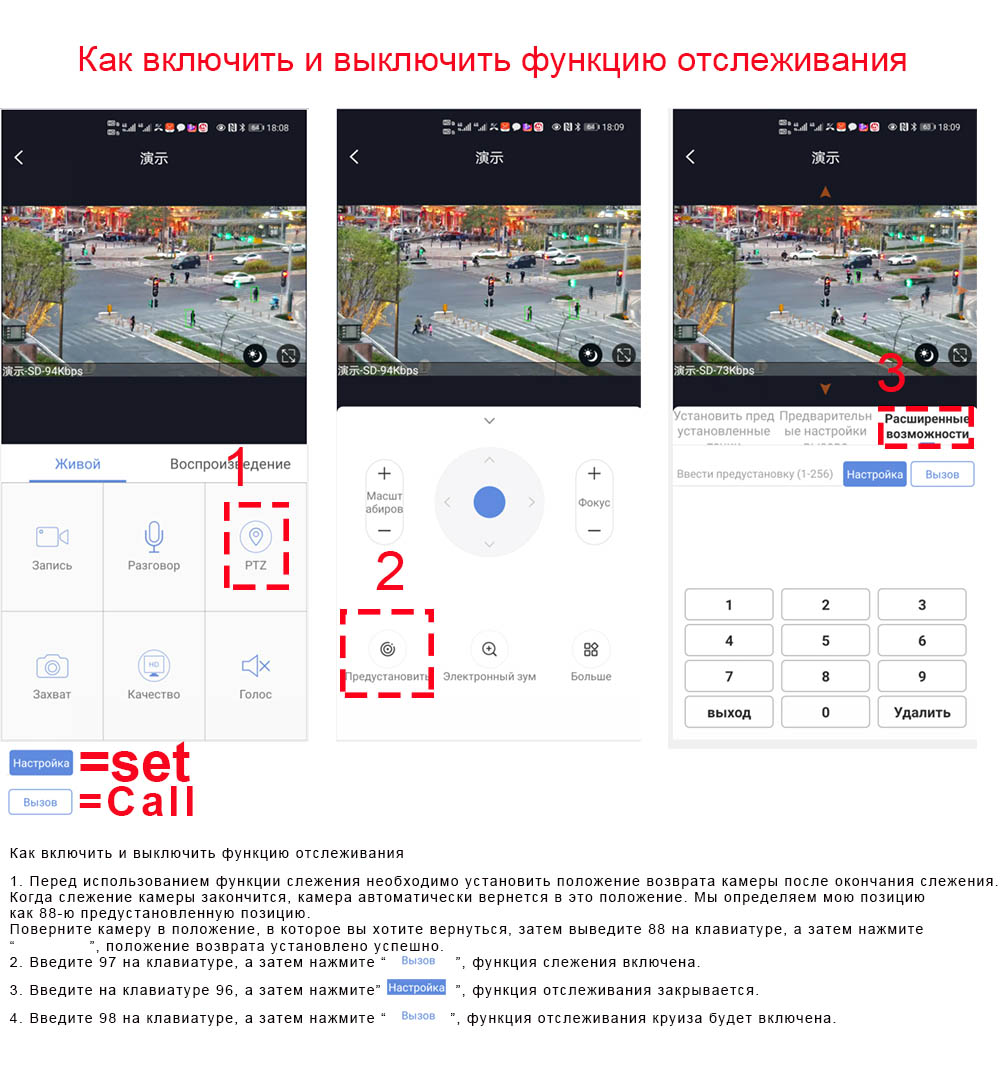
-
-
How to setting idle action function
-
Answer:
What is the idle action function;
Idle action function refers to the function that the camera automatically performs a certain action when it is idle.For example, in the case of unmanned control, the camera will automatically enter the cruise function after waiting for
a period of time. Idle action can perform many functions, such as: preset position cruise, 360°horizontal scan, left and right limit scan,
fixed-point tracking, cruise tracking and so on.
How to enable automatic cruise when idle:1,Run the mobile APP and enter the PTZ preset position setting Menu
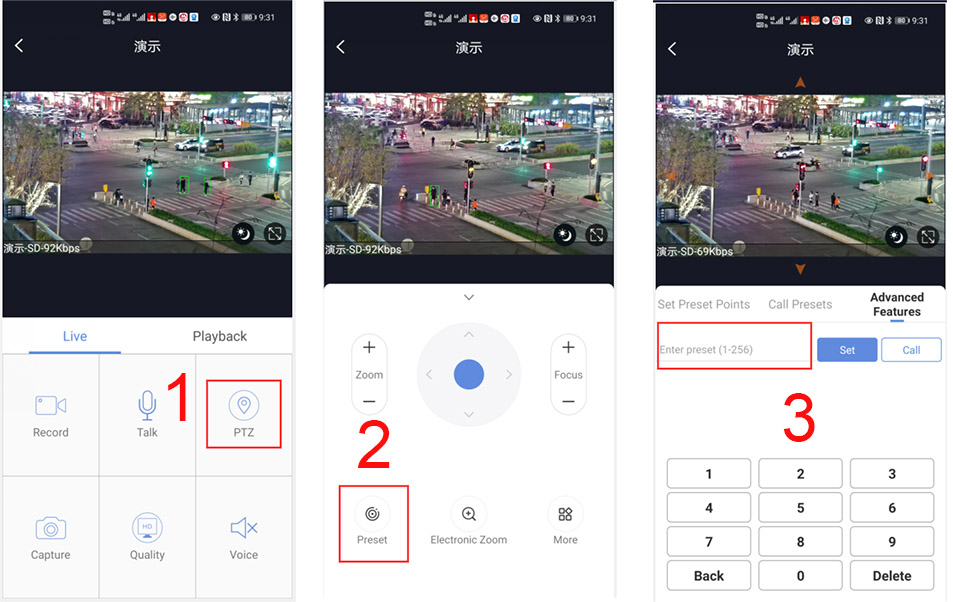
How to set some presets postion:
Before turning on cruise, you need to set the camera's cruise point in advance. maximum 32 preset points can be set. These cruise points are the few locations you want to monitor. The camera will cruise back and forth between these locations . Turn on cruise function,The camera will cycle moving in these preset cruise points.
Setting 1,2,3,4….max 32 preset position,
Then call 101th preset camera will auto turn on cruise tracking2, How to turn on/ off idle action function
130+Set for Turn on idle action function
130+Call for Turn off idle action function
3,How to setting idle action function:
131+Set + N+Call ,N=Function preset,if N=101 ,means to perform cruise function
131+set+101+call4,How to setting the time when the idle action starts
132+set+ N+Set (N=1-30; N represents Idle time,default is 5 minutes)
If you want the camera to perform the idle action function after being idle for 2 minutes, the setting method is as follows:
132+set+2+set
-
-
-
Answer:
Restore the camera’s factory settings in 2 parts
1. Restore the camera LINUX system: There is a reset button on the camera tail line. When the camera is working normally, press and hold the reset button for 15 seconds and release it, and the camera will automatically restore to factory settings
2. Restore the camera PTZ control part: Run the mobile APP or computer software, find the PTZ control menu on the software, and enter: 106+call+64+call on the preset keyboard. After the execution is completed, the camera will start the automatic reset operation. Please be patient, it may take 30 seconds (the camera will start the self-test process)
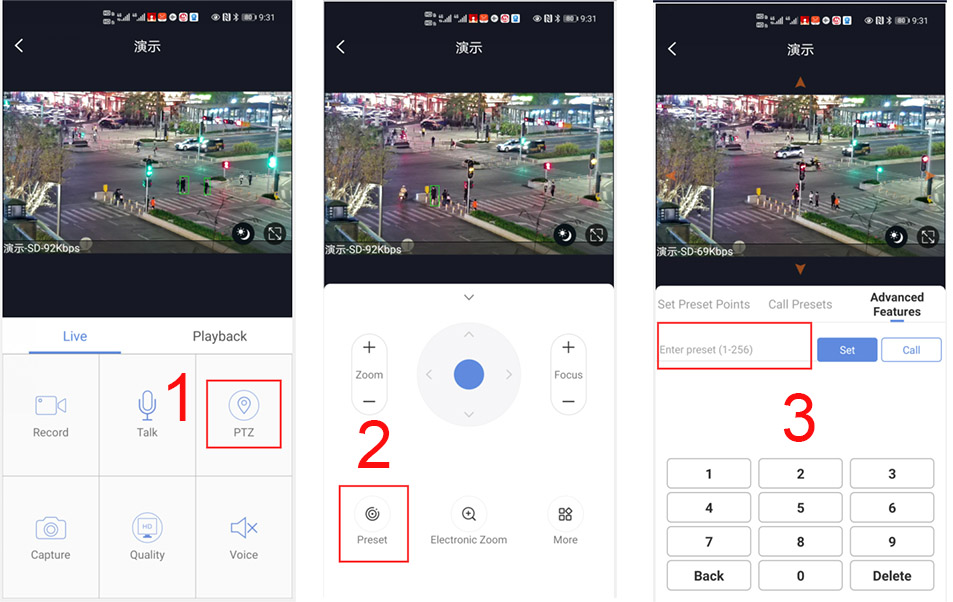
-
-
How to solve the problem of camera focus blur
-
Answer:
When the lens is used for a long time, it may cause lens focusing problems due to temperature changes. The following is a solution to this problem. Please use this feature with caution, or ask us for help.
Lens zoom automatic learning method:
The following conditions need to be met before using the lens auto learning function:
1. The camera needs to rotated to the direction of the building.
2. The distance between the building and the camera must be greater than 50 meters
3. During the automatic lens learning period, Do not be controll camera.
4. This function must be used in day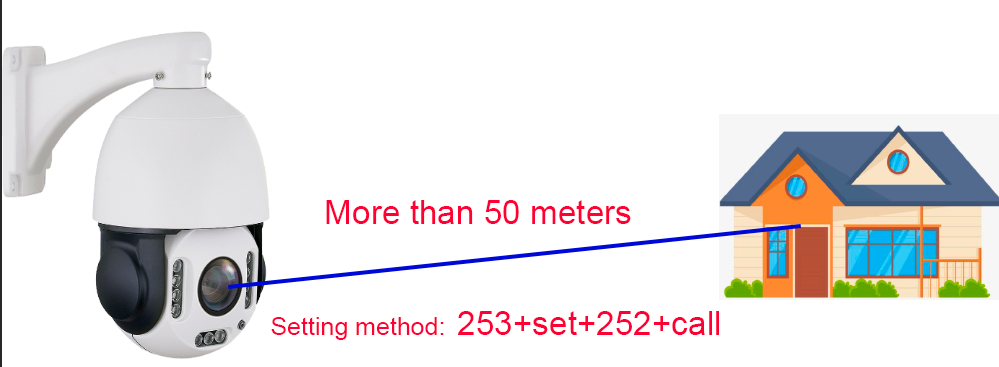
Find the PTZ control interface on the mobile phone APP, enter 253 on the preset keyboard and click "SET", then enter 252 and then click "CALL", the camera will automatically start the focus learning function.
please do not control the camera, it takes about 30 seconds to complete the learning.
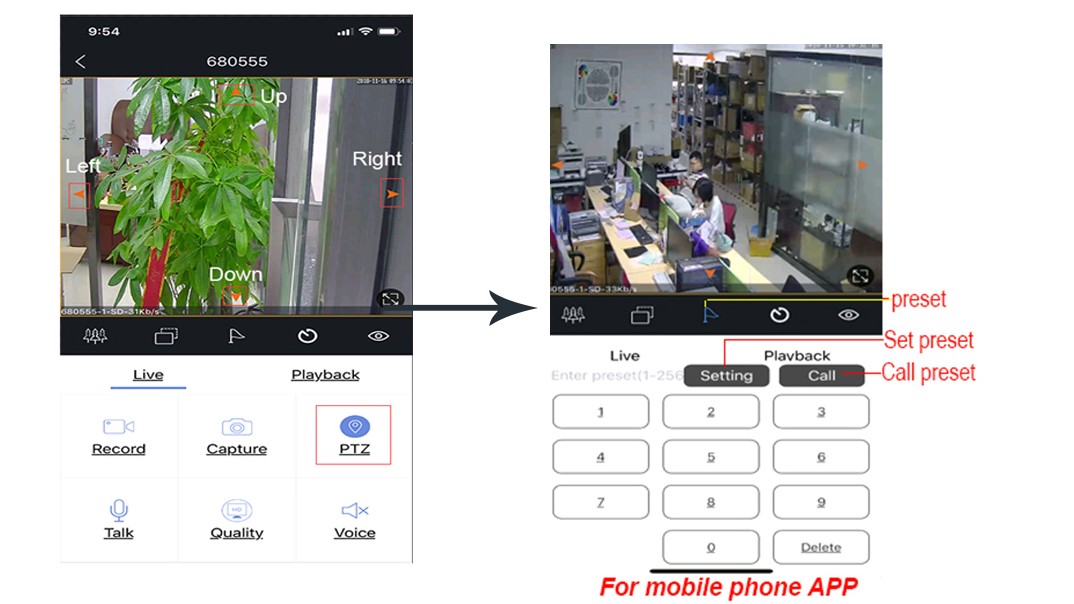
-
-
There are two wireless NVR System installed in the same place,and the image appears chaos phenomenon
-
Answer:
Q:There are two wireless NVR System installed in the same place,and the image appears chaos phenomenon (means you can see the image from your another Monitor of NVR System not the original NVR System
A:To choose one of NVR and go to open the main menu, click right on your mouse- System setup- Network Setup- Wireless -Wireless channel, go to change to the others is ok.
-
-
Motion Detection E-mail alarm function
-
Answer:
Support. When mobile detection work successfully and you will receive the screen shot from your Email.that you have set up this function in this Email.
-
-
The red exclamation mark appears in the lower left corner of the screen
-
Answer:
(1)Please Enter System setup- Error Setup- Error Type- ALL- Enable(take out hitch mark)
Then click OK that is ok
-
-
Does it support motion detected?
-
Answer:
It can support,it can support timing record, motion detected and Alarm record at the same time.
-
-
Is it any possible to turn on in Browser directly with Apple computer?
-
Answer:
Of course, and Windows System also can work.
-


